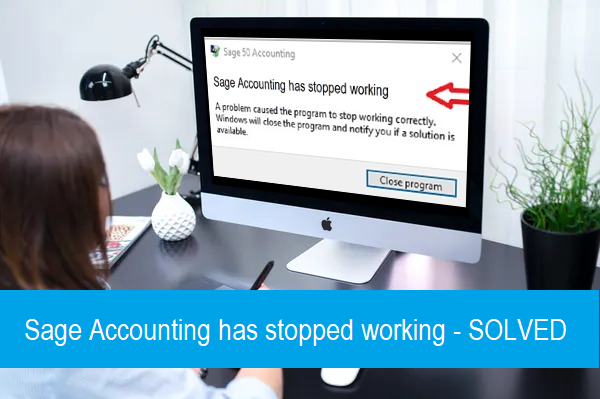If you are also struggling with Sage 50 not responding error then below is provided an assistance guide. You just make sure to get into the guide and learn everything related to the issue. Getting any kind of error on an accounting software makes the work hard. But, you aren’t required to be worried any longer as all related solutions are provided below. Now, let’s learn what this issue is.
Sage 50 Not Responding
Sage 50 not responding, Sage 50 not working, and Sage 50 has stopped working are all related to one issue. The error usually denies the user access to the Sage software. You may also get blanked and raise many questions like why do I face such issues. If this is the case with you then move below and learn different reasons that make the error appear.
Possible Reasons Behind Sage 50 not Responding
Lots of reasons can be responsible for your Sage 50 not responding. Get into the pointers below to learn them.
- Insufficient storage within the RAM.
- Windows comes with an insufficient message.
- Turning on the compatibility mode in Windows XP.
- An outdated version of Windows installed.
- The network server runs slowly.
- Corrupted programs within the system.
- Settings related to region and language are incorrect
- Not setting you printer as the default printer
- Infection within the Crypto wall virus
- Data folder has some damaged files
- Using the software in cloud server
- Network drive cannot map the IP address
- Installing an inappropriate version on one of your workstation.
Symptoms to identify the Sage 50 not Working
You can identify the Sage 50 not working issue from the pointers provided below.
- The system gets freezed suddenly.
- Software does not run and stops in the middle.
- Appearance of ‘No Response’ error text on the screen.
- Becomes unable to make a backup from the network drive.
Several Ways to Resolve Sage 50 not Working
After getting all these causes and symptoms of the issue. It’s time to move with the troubleshooting of Sage 50 not working. Make sure to start from the first solutions and move consequently.
Solution 1: Start the Connection Manager Services
- Head towards the Desktop.
- Thereafter, hit the Windows button from the keyboard.
- Now, you need to enter msc inside the search bar.
- Choose the Name column when a new window titled msc appears on the screen.
- Try to locate the Sage 50 Database Connection manager.
- Make sure to perform a right click on the same.
- Finally, just choose the Restart button.
Solution 2: Disable Windows XP Compatibility
- To begin, perform a right click on the Sage 50 icon.
- Now, head towards the Menu button.
- Once done, choose Properties.
- Make sure that you need to click on the Compatibility button.
- Erase the mark from “Run this Program in compatibility mode for”
Solution 3: Reboot System
If the sage 50 not responding has not been fixed from these last two solutions, then, try to reboot your system. Here is how you should conduct the rebooting.
- First of all, the user needs to build a backup of the file.
- Make sure to examine the file size if the copying process is slow.
- After that, log out each opened account of the system.
- Make sure to reboot the server.
- Examine the issue and reboot the router if the issue is related to the Network.
Solution 4: Run Sage with Admin Rights
- Open your desktop.
- Then, go to the Sage 50 icon
- Consequently, right click on the same.
- Head towards the menu bar.
- Choose the Properties tab now.
- Now, select the Compatibility button.
- Also choose “Run as Admin” to deselect it.
- Just examine the issue if it has disappeared or not.
Solution 5: Force the Splash Screen Open
- Begin the procedure by performing a right click on the software’s icon.
- Now, head towards the Properties button.
- Try to copy everything provided in the target line.
- Once done, access the Run window by hitting Windows + R buttons.
- Just paste the copied element with abc extension.
- Finally, the splash screen will be opened.
Solution 6: Set Regional and Language
- Make sure to head towards the Windows Start menu.
- Now, enter the Control Panel.
- Once done, choose Region and Language.
- You may see English in all the sections.
- Head towards the Format tab.
- Moreover, choose Additional settings.
- Try to examine the Decimal symbol.
- Now, just check that all the recents changes have been saved or not.
- After that, click the OK button.
- Restart your system now.
You may also like – How to Resolve sage 50 printer not activated
With these six solutions, you will definitely get rid of the Sage 50 not responding error. However, if the error has not been resolved yet then don’t be worried just point out your concern in the comment section. We will immediately provide you with all the possible answers and solutions for the related posts. Also, tell us which solution helps you the most to help all the Sage users out there struggling with the issue.