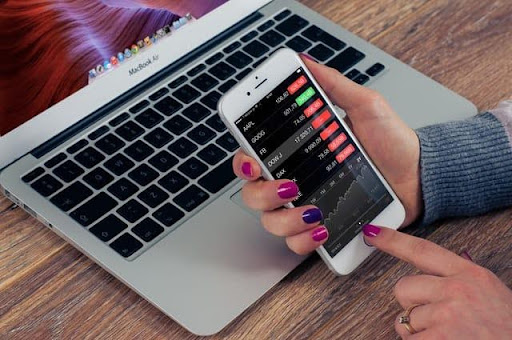Noyafa POE test checker is a fantastic multifunction cable tester, the NF-8601. This device is a significant advancement in the cabling field, not only in look but also in functionality.
It comes with a 2.8-inch color screen and three parts: the emitter amplifier probe, the remote, and the emitter amplifier probe. Furthermore, Cable tracing, checking cable continuity, measuring cable length, PING, and PoE testing. These are five main purposes.
This gadget also comes with a TF card that may save and export data to a computer. In addition, the amplifier probe can detect AC voltage and identify money. Then there’s cable continuity testing, which may be done in two ways: locally or remotely.
NOYAFA POE checker Remote Testing
We want to show you how to do remote testing using the NOYAFA POE test checker. Now Insert one end of the cable into the “Main” RJ45 port and the other end into the “Remote” RJ45 port. Open the tester, select “wiremap” from the menu, press ENTER, and CAT5 “start ” to “testing”. As a result shows us from screen 1 to 1 until G to G and “remote” in the top corner, indicating that the cable is a well-shielded network cable. Now it’s time to start the locally testing. Replace the other end in the “SCAN” RJ45 port and retest. The outcome is 1 to 1 until G to G, with a “local” in the upper right corner. This is a well-constructed network cable.
How to measure the length of Coax Cable using POE test checker
Connect the first end of the cable to the “BNC” port and the other to the “Disconnect” port. Here we select the “length” from the menu and the cable type BNC cable. The unit is a meter, and we select “length” from the menu to begin testing.
The result indicates that the cable length is in meters. This device’s accuracy can reach 99 percent. However, if the inaccuracy is significant, we can use the calibration feature first, then measure cable length again.
How to Calibrate the POE Test Checker
Returning to the “Calibration” menu, we set the length to the desired estimated length in error. Save the data in calibration 4, and then load the calibration 4. Return to the beginning and verify the length once more. The result indicates that the wire length is in meters, which is more precise.
PING function and Noyafa POE test checker
We will show you how to use the PING function. Connect the Ethernet wire to the “PoE/PING” port and select “PING” from the main menu. We plug the other end into the switch and select “PING” from the main menu. We must first configure PING before we can use it. To begin, we may either let the device look for an IP address automatically or manually specify the IP address.
We’ll utilize the device to automatically look up the IP address, which we found 192.168.0.1. And because the first three parts of the IP address for the local IP and default router should be the same as the switcher IP. So we should alter them to ensure that the destination IP and the local IP are the same. As a result, we can now begin PING testing.
The results reveal that the packet data transmitted 4, received 4, and lost:0, indicating that the LAN cable is internet-ready. Then, for the POE component, connect one end of the cable to the PoE & ping port and the other end to the PoE switcher, where we select “PoE” from the menu. The result reveals that Pin4& Pin5 deliver 50V, indicating that this network connection’s voltage is 50V. NOYAFA POE Test checker Seriously does the job Smartly.
Conclusion
We hope that this tutorial article allowed our readers to make the most out of NOYAFA POE Test Checker. Suppose you are interested to find out the further specifications and products. Then we suggest visiting their official web—Noyafa https://www.noyafa.net/.
Visit Rankgadgets for more interesting articles.